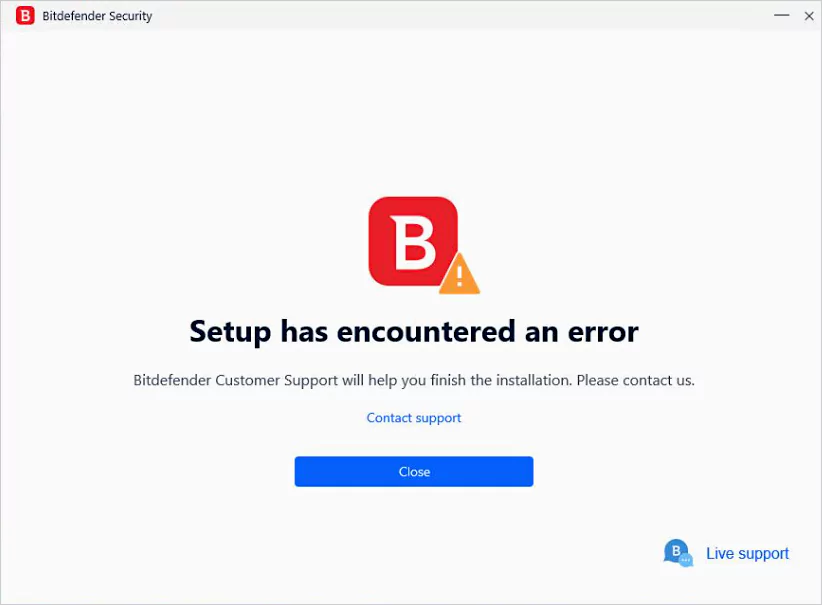How to Troubleshoot Can’t Install Bitdefender Antivirus?
Hey! Are you also facing issues while installing Bitdefender antivirus? There could be several causes that can prevent it from being installed.
- Bitdefender may not install on Windows 10 and 11 due to conflicts with previous versions.
- Other antivirus apps may also prevent Bitdefender from installing.
- You can turn off Windows Defender’s real-time protection to fix the installation failed error.
- In this article, you can explore the problem, can identify possible triggers, and can get valid solutions.
Why is Bitdefender Not Installing?
Are you unable to install Bitdefender on your computer? There could be several causes by which your computer will not install Bitdefender.
- Disputed Software: If you already have installed any other antivirus software on your computer then it can prevent Bitdefender from installing on your PC.
- Corrupt installation files: Incomplete or Corrupted Bitdefender installation files can make it impossible to complete the installation.
- Insufficient disc space: If your computer will not have enough free disc space then Bitdefender installation can not be successful.
- Malware infections: If your computer has malware, it may prevent Bitdefender from installing.
- Whatever your particular problem is, the solution suggested here should be helpful to you.
How do I fix Bitdefender if it isn’t installed?
It is important to wait out any ongoing installations, look for outdated software, and make sure there is enough disc space before adopting any fixes. If Bitdefender is not installed, it can be because its Endpoint Security technologies are incompatible with your operating system. Other security apps provide multilevel defence and cutting-edge AI to detect, prevent, and remove malicious software.
You have to pick an antivirus program that has all the tools required to safeguard your privacy and data.
Disable Windows Defender’s real-time defense.
- In the search box, you have to enter Windows Security, and then click the appropriate search result.
- Then Go to Virus and Threat Protection by clicking it.
- Visit Virus and Threat Protection by scrolling down, then select Manage Settings.
- Last but not least, disable Real-time protection.
- Check if there needs any improvements, try installing Windows Defender once more.
- Real-time protection security software is already included with Microsoft Windows, you must disable Real-Time Protection before installing a third-party antivirus program.
Unblock Bitdefender installer
- Ensure that you have downloaded the most recent Bitdefender installer.
- You have to choose Properties from the context menu by right-clicking the Bitdefender installation file.
- The Unblock button will be in the bottom right corner of the screen, just below the Advanced button.
- To save the changes, you have to lastly click on Apply and OK.
- To check if there have been any changes, run the Bitdefender installation once more.
- Installing security software to safeguard the machine can be blocked by Microsoft Windows. But by using the procedures listed above, you can quickly unlock the Bitdefender installer.
Repair Bitdefender Client
- You have to close it down if Bitdefender is still running
- To open Run, you have to press Windows Key + R, type control panel, and then click Enter.
- Now you need to visit Programmes, then Programmes and Features.
- You have to choose Bitdefender antivirus from a list of programs and then click the Uninstall button.
- Select Repair after following the on-screen directions.
- Lastly, reopen Bitdefender antivirus and attempt to download the still-pending update.
Leftover Files on your computer can also cause Bitdefender installation issues. To eliminate unwanted software, you can also use a specialized tool. You have to follow the provided steps to fix the issue arising in the installation of Bitdefender.